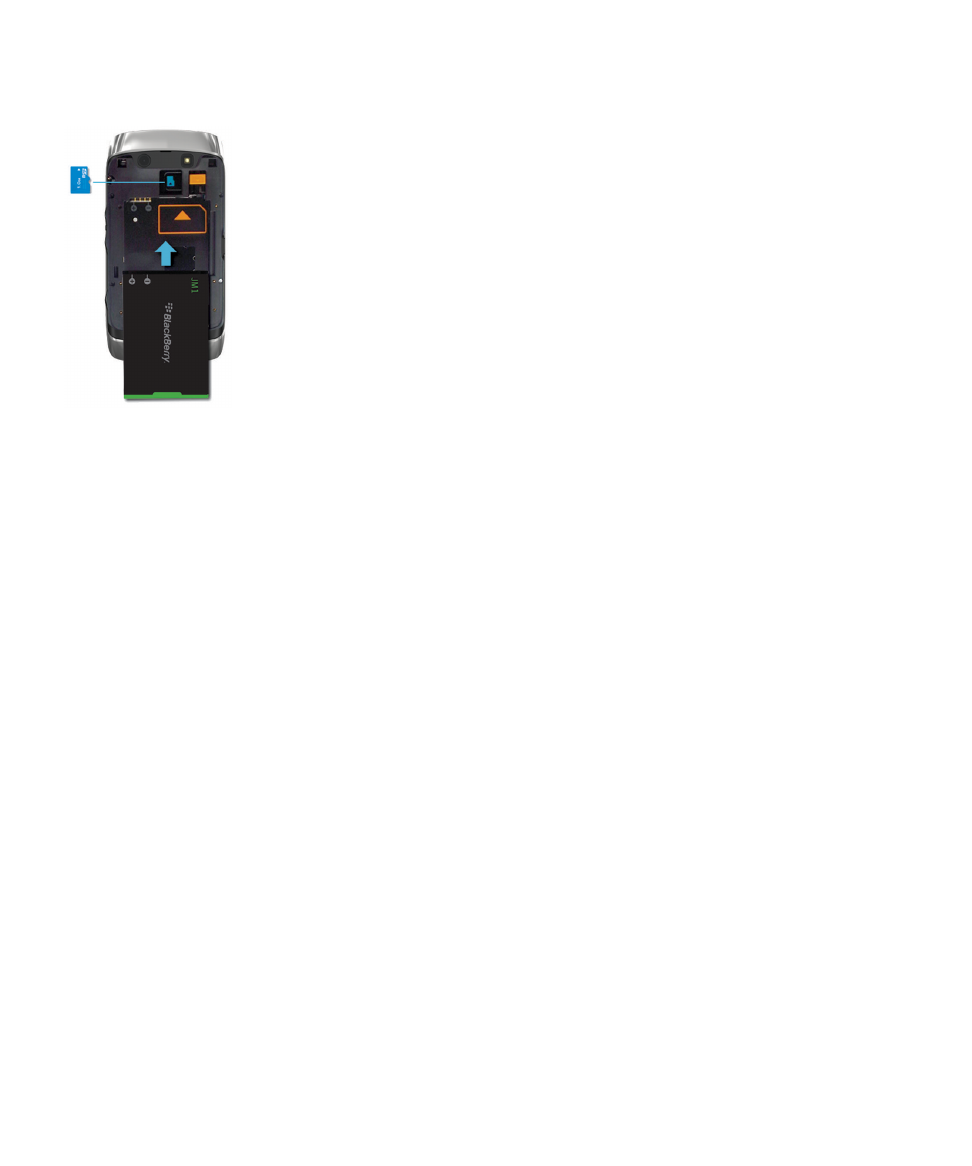
New in BlackBerry 7.1
BlackBerry 7.1 enhances the BlackBerry experience with new functionality and innovative apps.
Wi-Fi calling
If your wireless service provider supports Wi-Fi calling and you subscribe to this service, you can make and receive calls
over the Wi-Fi network. For more information, see
Wi-Fi calling
.
Mobile Hotspot mode
When you turn on Mobile Hotspot mode, you can use your smartphone as a mobile hotspot so that other Wi-Fi enabled
devices can use the mobile network connection on your smartphone. For more information, see
Mobile Hotspot mode
.
Before you use your smartphone in Mobile Hotspot mode, read the latest safety and product information at
www.blackberry.com/docs/smartphones
.
Parental Controls
Parental Controls are designed to help you have more control over how the features of the BlackBerry smartphone are
used. With Parental Controls you can block content, turn features on or off, and decide what types of communication are
available. For more information, see
Turn on Parental Controls
.
User Guide
Quick Help
10
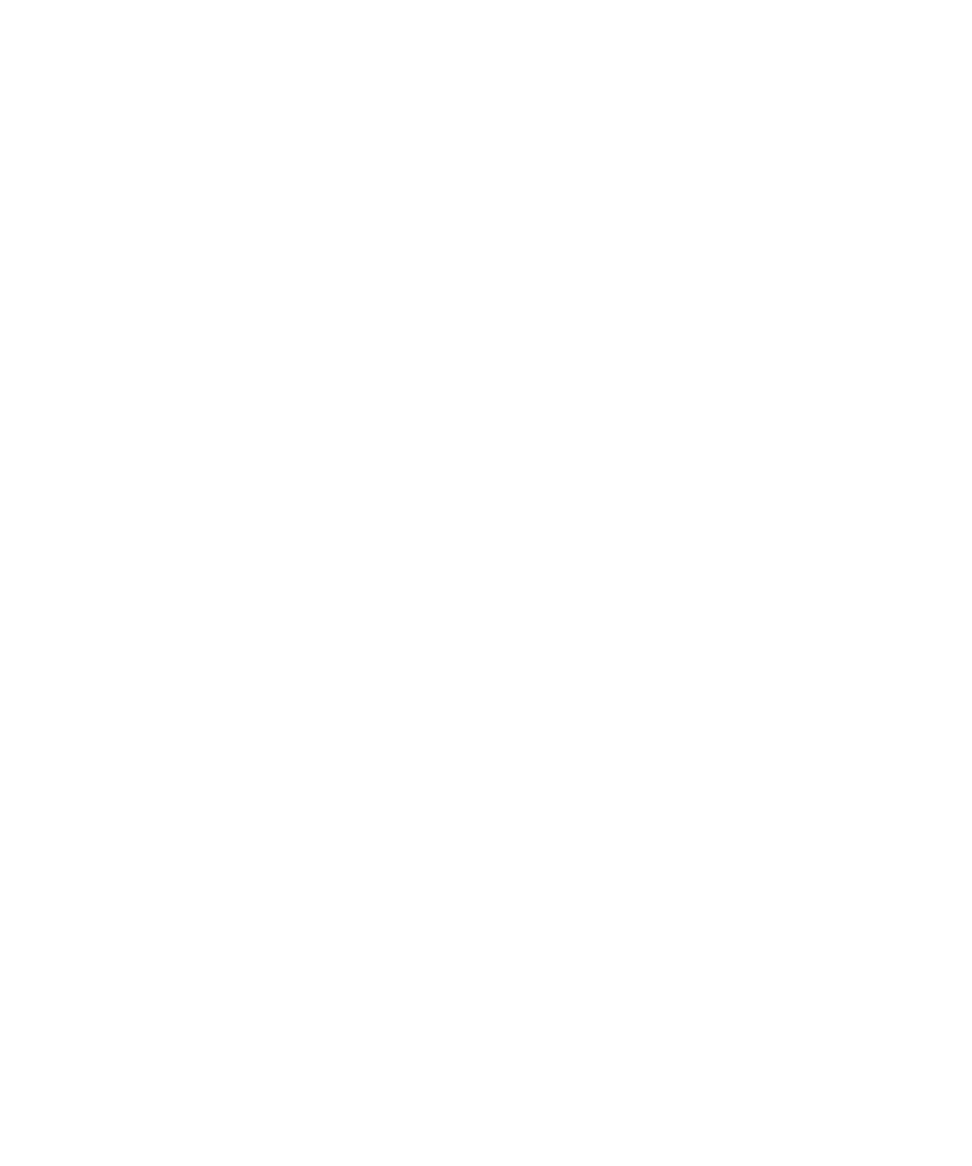
Public warning messages
If your wireless service provider or organization uses a public warning system, you can receive public warning messages,
such as weather warnings or amber alert messages, on your smartphone. For more information, see
Public warning
systems
.
New in BlackBerry 7
BlackBerry 7 includes a number of exciting new features and services, as well as some enhancements to existing features.
BlackBerry ID
A BlackBerry ID is an email and password that gives you convenient access to BlackBerry products and services. After you
create your BlackBerry ID, you can log in to any BlackBerry product that supports BlackBerry ID. For example, with
BlackBerry ID you can manage apps that you downloaded from the BlackBerry App World storefront and keep apps you
downloaded when you switch smartphones. For more information, see
BlackBerry ID
.
Voice enabled search
Looking for something? You can now use your voice to search for help, contacts, documents, pictures, videos, and more on
your smartphone and on the Internet. For more information, see
Search for an item using voice enabled search
.
Home screen customization
Customize the home screen even more by hiding panels you don't use regularly, and hiding icons in specific panels or all
panels. For more information, see
Show or hide a home screen panel
and
Show, hide, or find an application icon
.
Compass application
Easily determine your direction in relation to the Earth's magnetic poles or to true north. You can also use the compass with
location-based applications (such as the Maps application) to find directions based on coordinates. For more information,
see
Compass
.
Touch-free call answering
You don't need to use your hands to answer calls when you're using a Bluetooth enabled headset or a regular headset!
Now you can set your smartphone to answer calls automatically after 5 seconds. For more information, see
Change how
you answer calls with a headset
.
User Guide
Quick Help
11
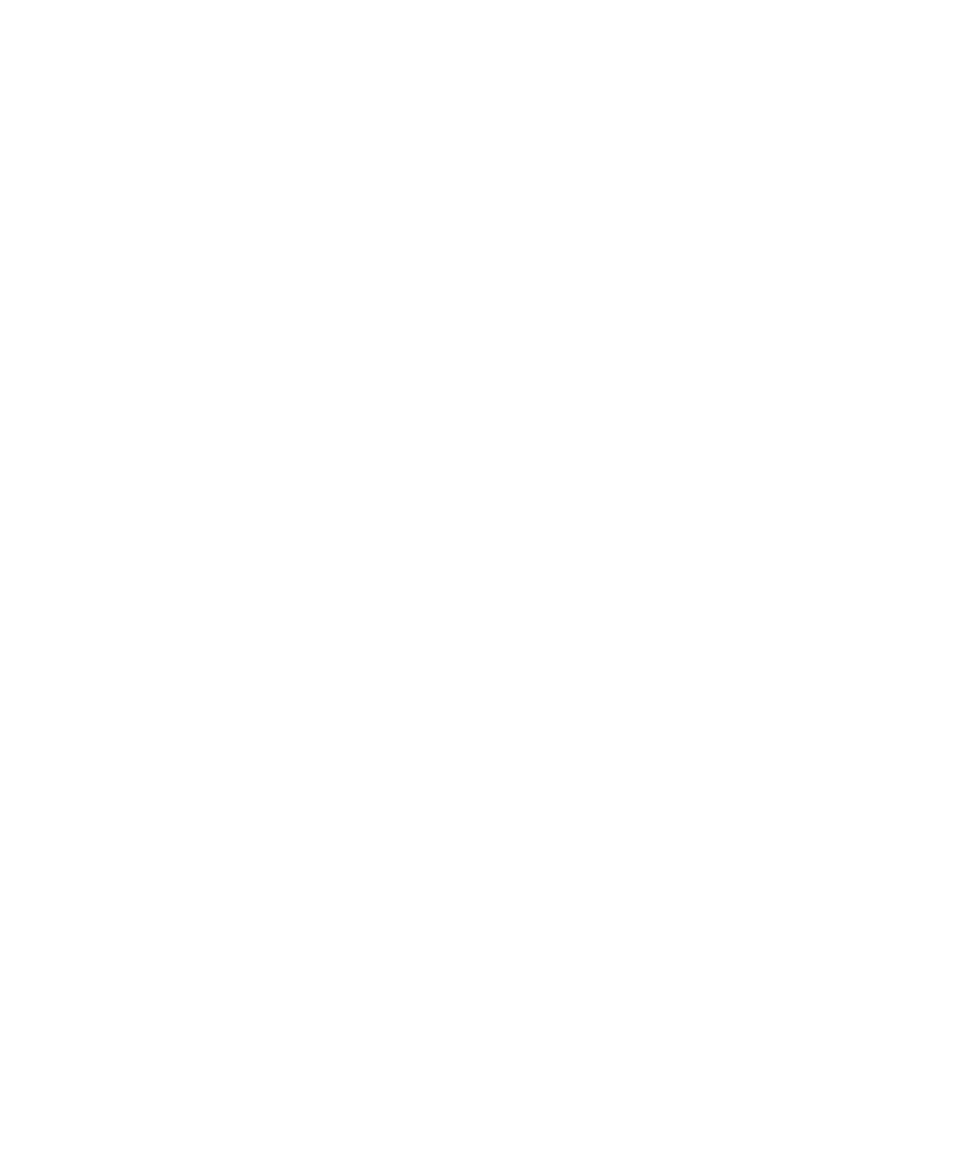
Bluetooth enhancements
You can now send multiple pictures at once using Bluetooth technology. For details, see
Send a file
.
Conveniently send and receive a contact card (also called a vCard) using Bluetooth technology, and save the received
contact card into your smartphone's contact list. For more information, see
Send contact cards using Bluetooth
technology
.
Video enhancements
Record and play back video in HD (720 x 1280) format. For more information, see
Change the video size and format
.
You can now record and play back videos in full screen size in either landscape or portrait view.
Picture enhancements
When you rotate JPEG and PNG pictures, the pictures are saved automatically in the rotated view.
Sort pictures from either newest to oldest, or oldest to newest. This lets you see a slide show in the order that pictures were
taken.
You can now view pictures in a slide show using transitions such a sliding, zooming, and panning. For more information,
see
Change your slide show options
.