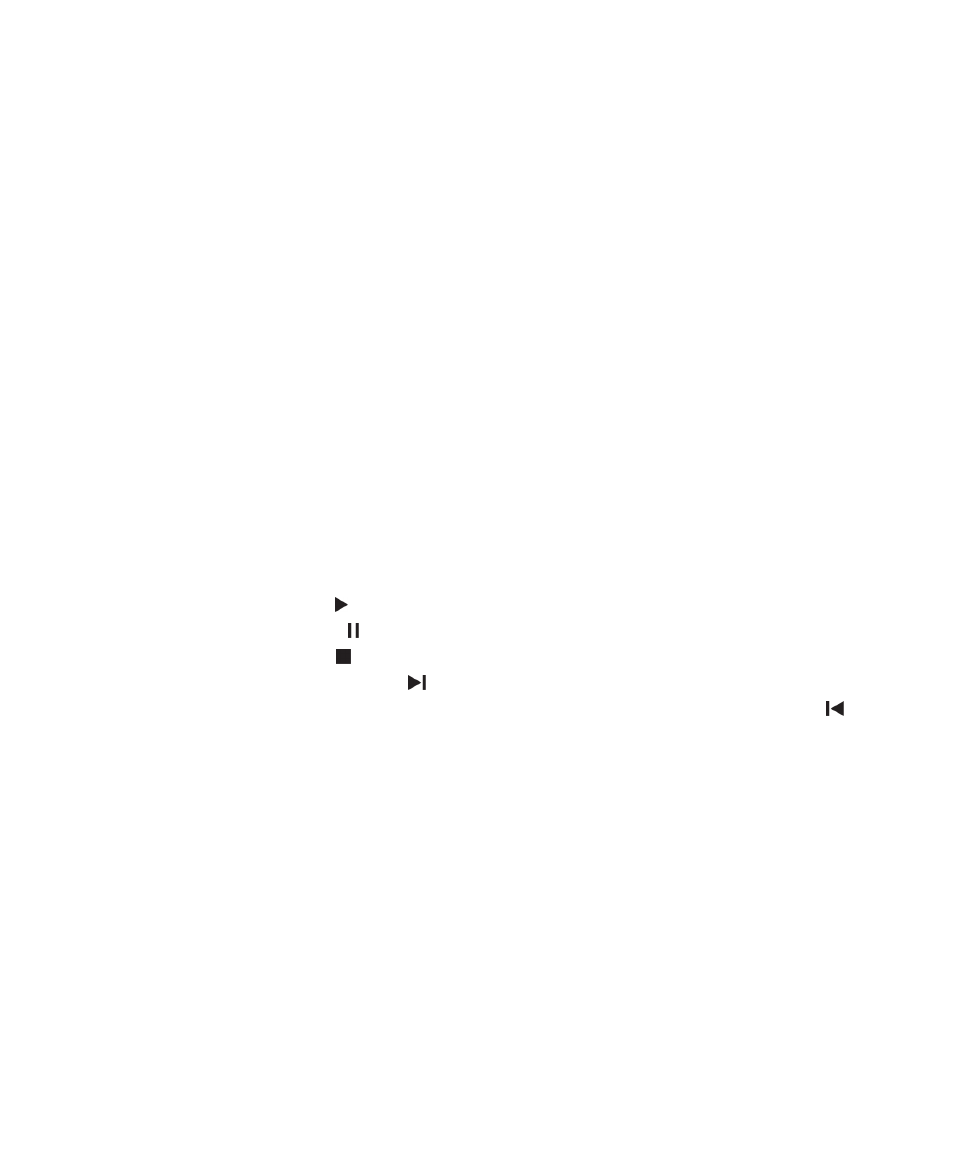
Play a media file
1.
Do one of the following:
• On the home screen, click the Media icon. Click a media type. If necessary, click a category.
• On the home screen or in the Applications folder, click the Voice Notes icon.
2.
Click a file.
3.
If the media controls don't appear at the bottom of the screen, touch the screen.
• To play a media file, click the icon.
• To pause a media file, click the icon.
• To stop a media file, click the icon.
• To move to the next media file, click the icon.
• To move to the previous media file or the beginning of the media file that's currently playing, click the icon.
• To fast-forward or rewind a file, on the progress bar, slide your finger to the right or left.
Related information
Supported audio and video file formats and extensions,
135
Supported picture file extensions,
136