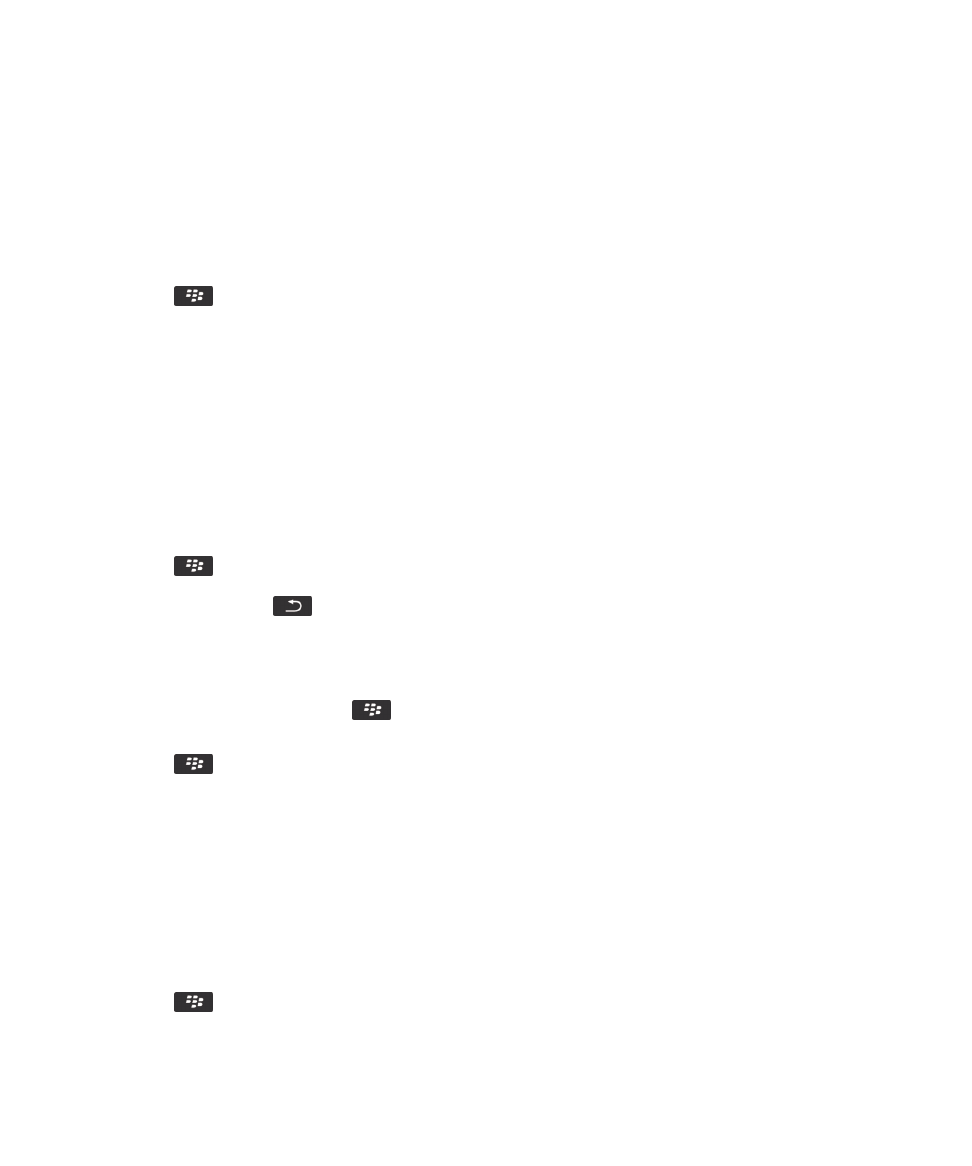
Save a file from your organization's network to your smartphone
Before you begin: To perform this task, your work email account must use a BlackBerry Enterprise Server that supports
this feature. For more information, contact your administrator.
When you save a file from your organization's network to your BlackBerry smartphone, the file is saved in its original format.
1.
On the home screen or in a folder, click the Files icon.
2.
Find and highlight a file.
3.
Press the
key > Copy.
4.
Select a location to store the file.
User Guide
Files and attachments
125
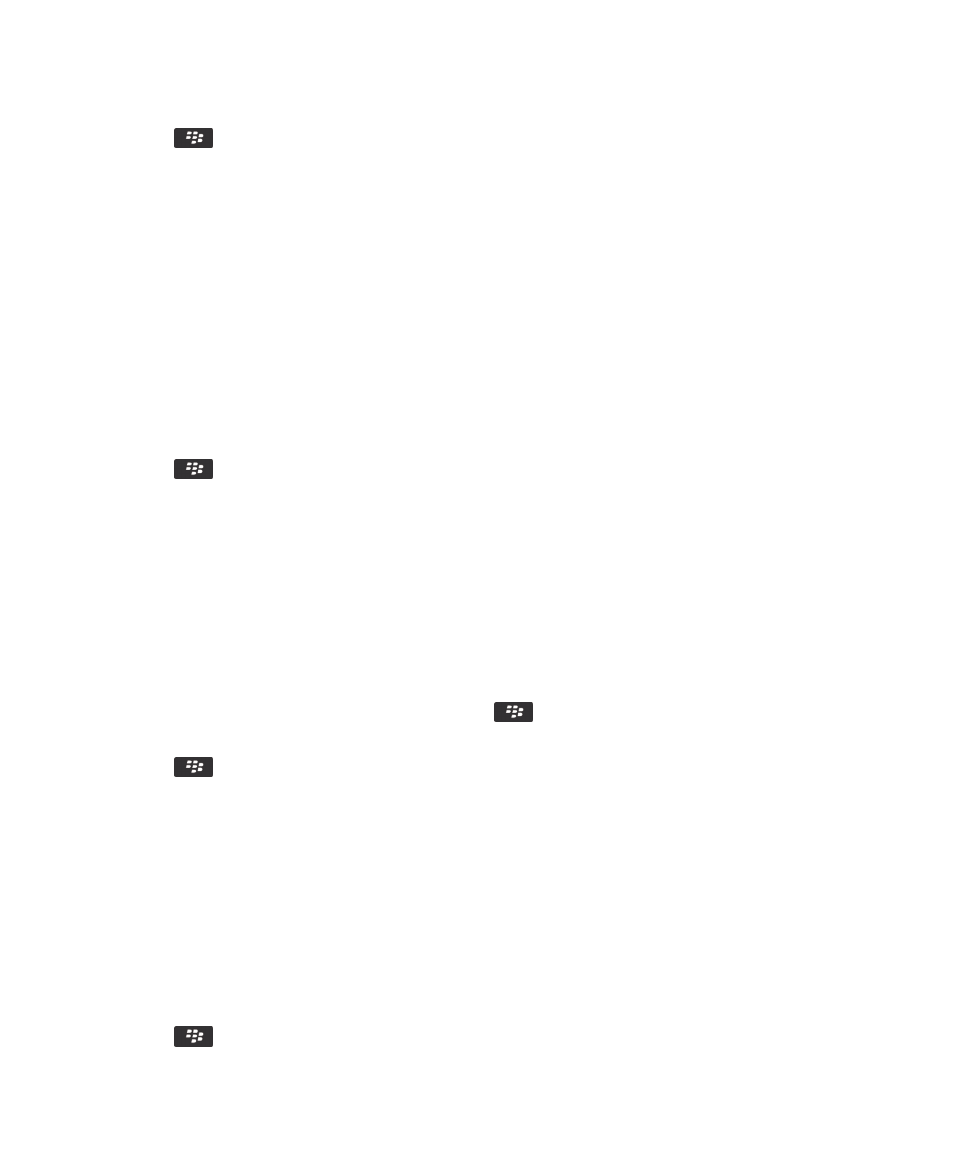
5.
Click a folder.
6.
Press the
key > Paste.
Related information
Send a file,
105