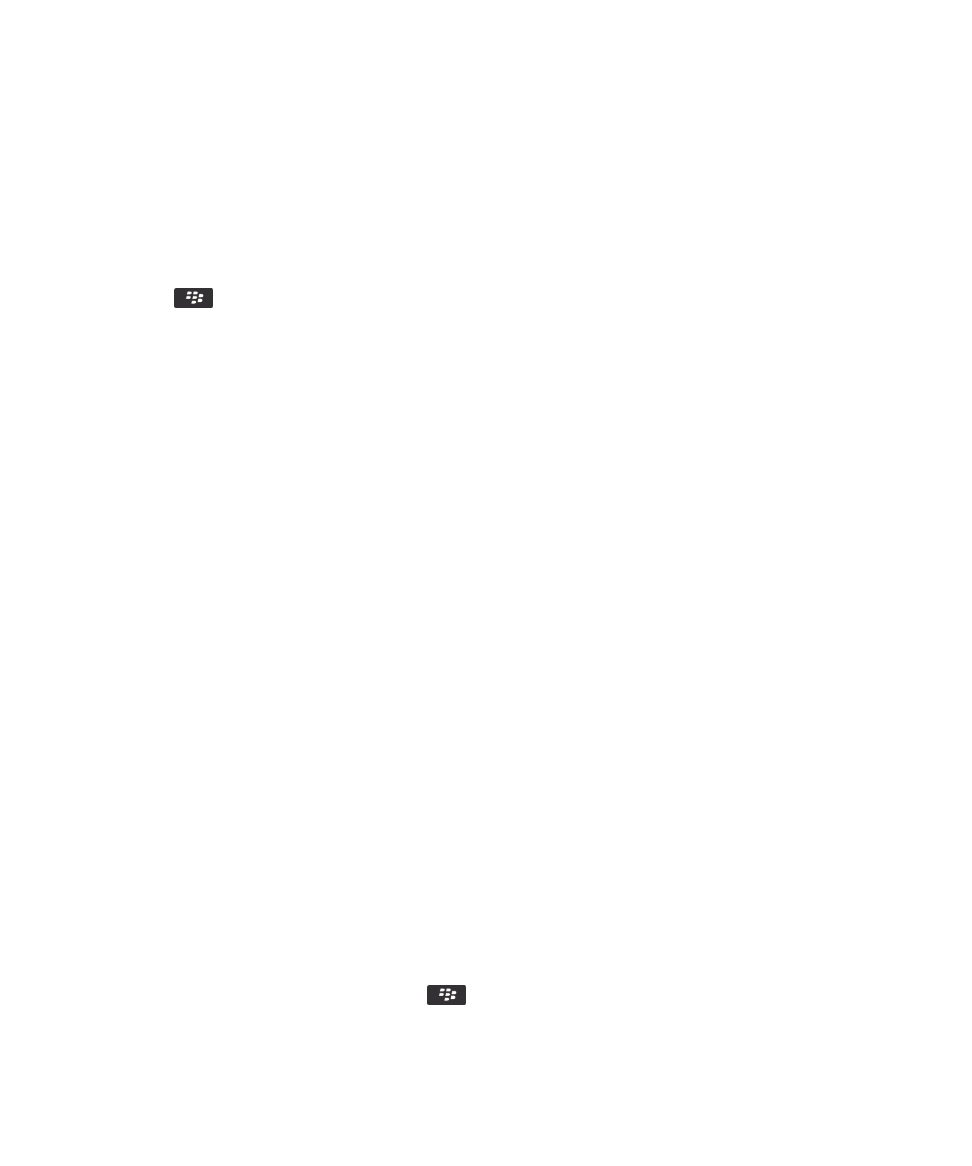
Create a conference call meeting from your computer
Before you begin: To perform this task, you must be the meeting organizer or be creating the meeting on behalf of the
meeting organizer. For information about creating meetings on behalf of another person, see the documentation for the
email application on your computer.
You can create a conference call meeting from your computer that your BlackBerry smartphone recognizes. When the
conference call meeting starts, participants who have a BlackBerry smartphone can enter the conference call meeting with
the Join Now option, if their smartphone supports this feature.
1.
In the meeting notes, or in the meeting location field, type CCP: and the participant conference call bridge number.
Do not include spaces.
2.
Type a lowercase x. Do not include spaces before or after the x.
3.
Type the participant access code. Type a space after the participant access code.
4.
Type CCM: and the moderator conference call bridge number. Do not include spaces.
5.
Type a lowercase x. Do not include spaces before or after the x.
6.
Type the moderator access code. Type a space after the moderator access code.
Example
If the participant and moderator conference call bridge number is 1-800-555-5555, the moderator
access code is 55555#, and the participant access code is 55551#, type CCP:18005555555x55555#
CCM:18005555555x55551#, followed by a space.