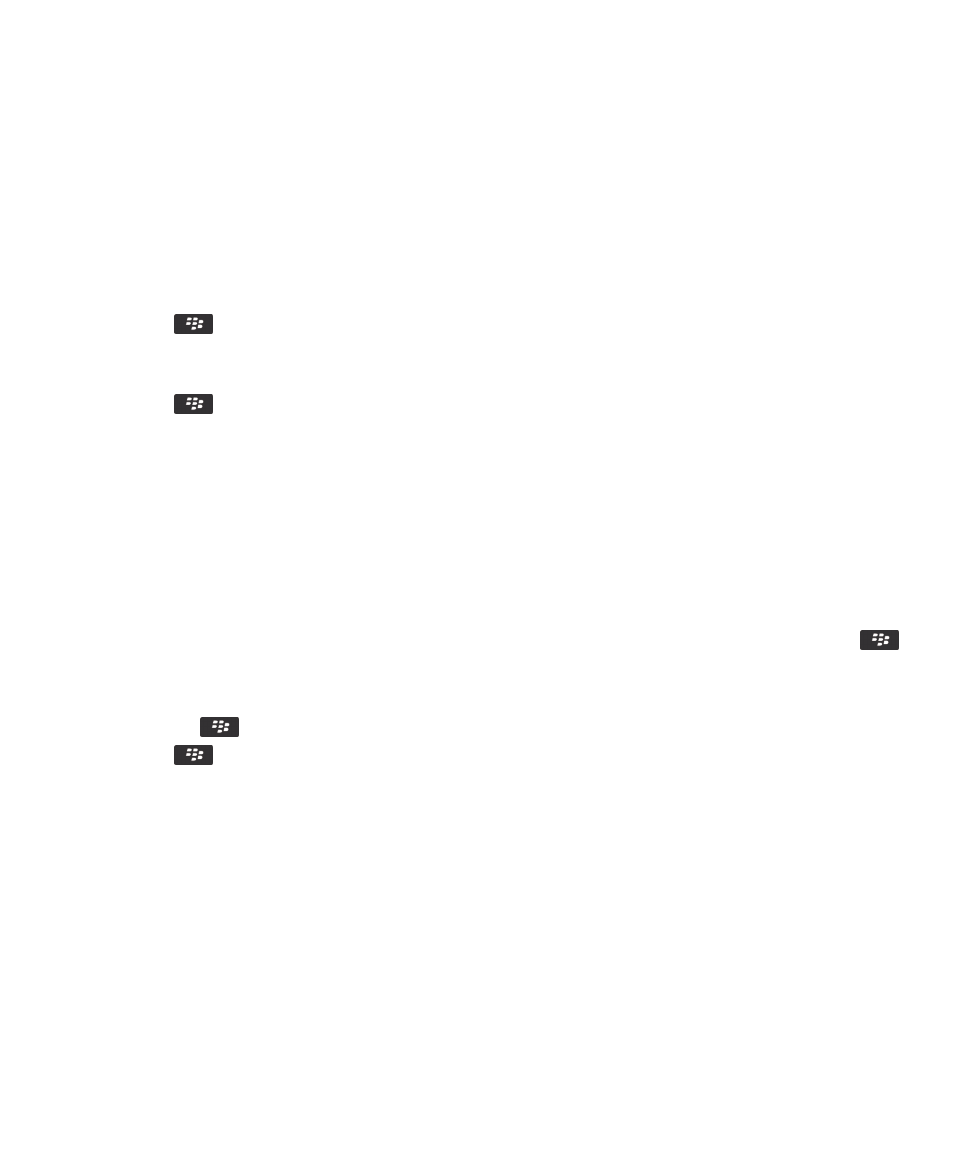
Add or change a website that is associated with a certificate
To access some websites, you might need to provide an authentication certificate. After you provide a certificate to a
website, the website and the associated certificate are automatically added to the Default Client Certificates list in your TLS
options. You can manually add or change a website that is associated with a certificate.
1.
On the home screen or in a folder, click the Options icon.
2.
Click Security > Advanced Security Settings > TLS.
• To manually associate a website with a certificate, highlight the Default Client Certificates field. Press the
key > Add Host. In the Host Name field, type the website name. In the Certificate field, select the certificate that
is associated with the website. Click OK.
• To change a website that is associated with a certificate, in the Default Client Certificates list, highlight an item.
Press the
key > Edit. Change the certificate. Click OK.
3.
Press the
key > Save.